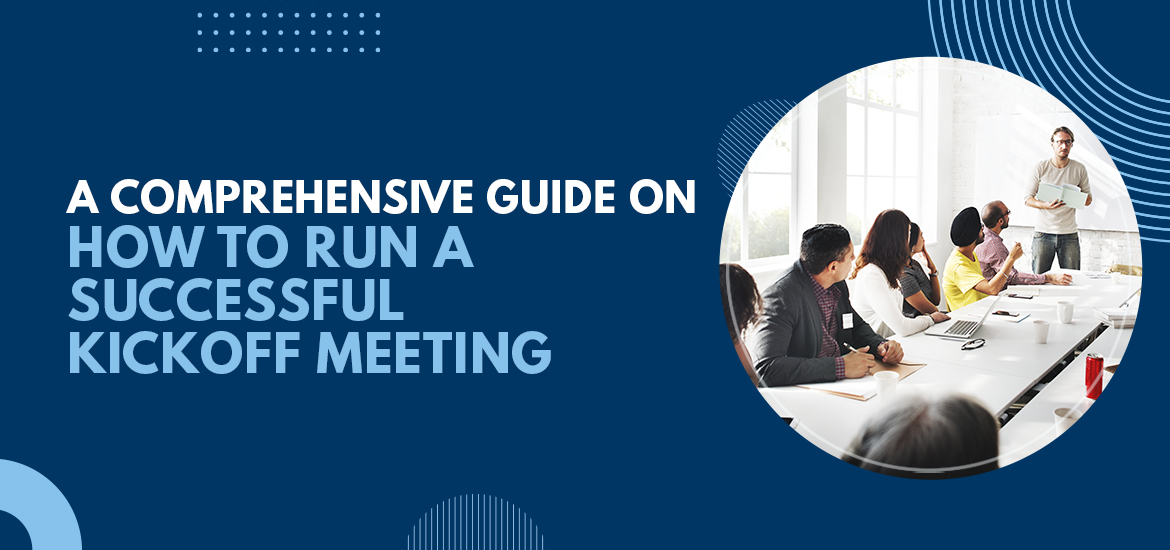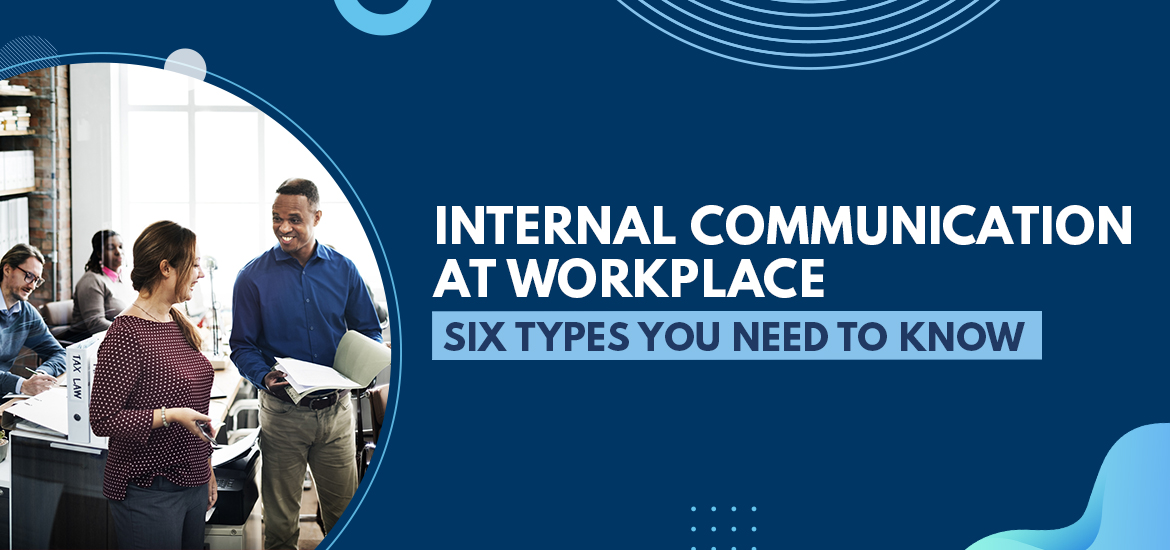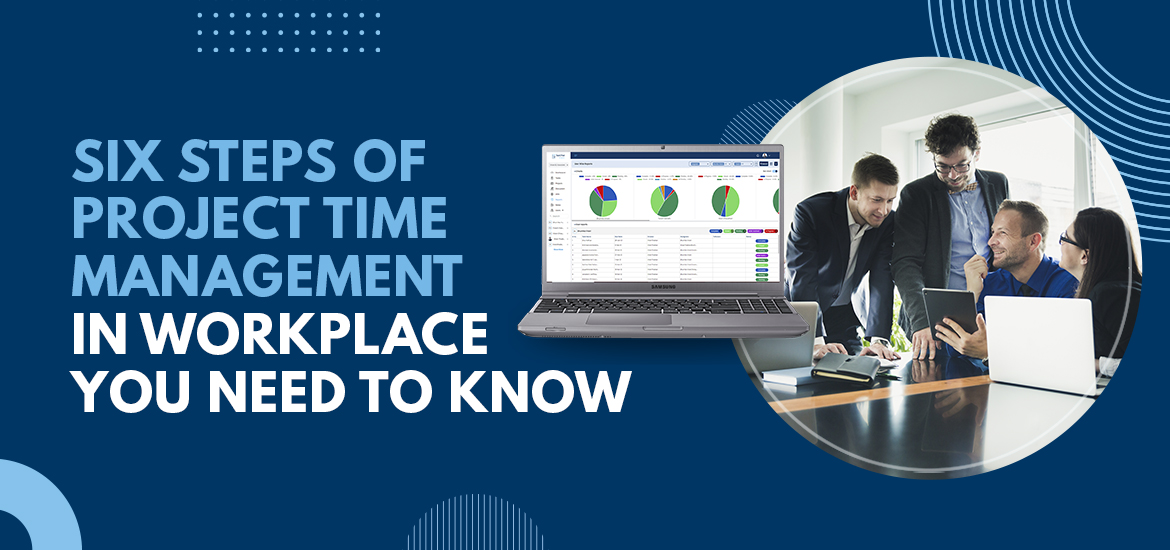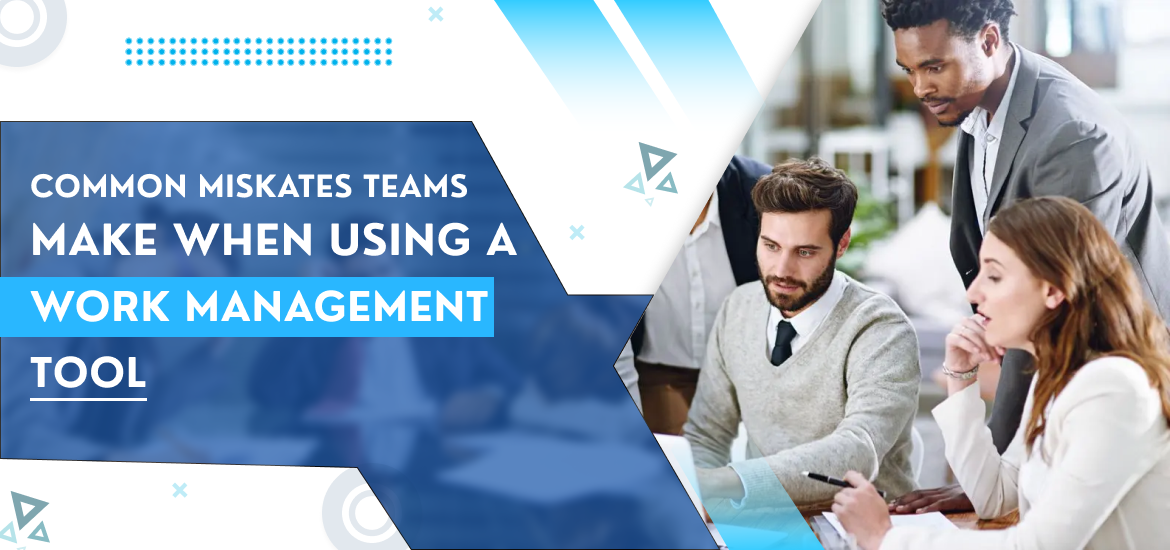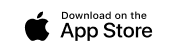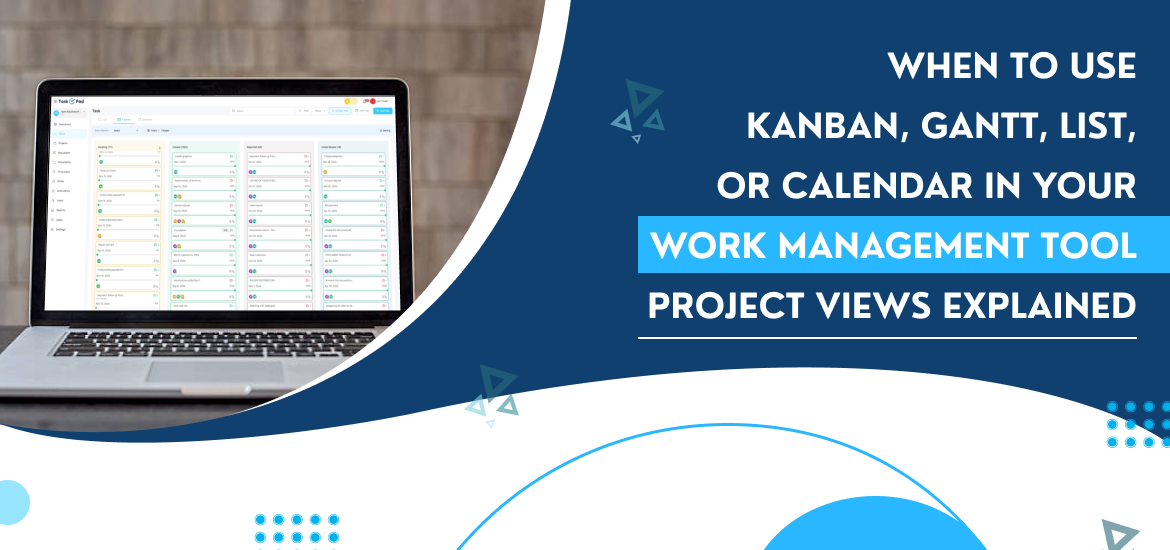
Work Management Software
When to Use Kanban, Gantt, List, or Calendar in Your Work Management Tool – Project Views Explained
Oct 31st, 2025
Managing all your work with one single approach is appealing, but it’s not the reality. No two projects are identical. Some demand strict deadlines and clear task sequences. Others thrive on flexible, flowing priorities. This reality shows why the top work management tool, like TaskOPad, offers multiple ways to visualize and interact with your work.
Choosing the right view, like Kanban, Gantt, List, or Calendar, isn’t merely personal preference. It’s a strategic decision. This choice directly impacts your team’s efficiency, focus, and goal achievement. You aren’t just looking at tasks differently; you’re adopting a new mindset for how the work gets done.
Let’s break down each essential project view. We’ll explore exactly when and why you should switch your lens to maximize your project success.
The Kanban Board View: For Flow, Focus, and Continuous Delivery
The Kanban view visualizes your workflow. Its name comes from the Japanese for “visual signal” or “card,” a concept born in the Toyota production system. It’s the most intuitive way to track a process. It works perfectly for teams who value agility and continuous improvement.
How it Works: Tasks appear as cards. These cards are placed in columns that represent workflow stages, like “To Do,” “In Progress,” “Review,” and “Done.” You move a card to the next column as the task advances through your process.
The Kanban Mindset: Kanban’s focus is on flow and limiting Work In Progress (WIP). It encourages team members to finish what they start. Only then do they pull a new task from the backlog. This approach reduces the negative effects of multitasking. Studies show multitasking can decrease productivity by up to 40%.
When to Use Kanban View:
- For Recurring or Continuous Processes: Use it for ongoing work streams. This includes marketing content pipelines, IT support queues, bug tracking, and design reviews. It’s ideal when the work is continuous, not a one-time project with a fixed end.
- Example: A content team is writing a blog. Their columns could be “Topic Idea,” “Drafting,” “Editor Review,” “SEO Optimization,” and “Publish Ready.” If the “Editor Review” column is constantly full, the visual block of cards signals a bottleneck. The team can then proactively resolve the issue.
- When Flexibility in Priority is Key: Kanban is best when priorities change often, perhaps daily or weekly. You can easily drag-and-drop cards in the “To Do” column. This allows changes without disrupting the tasks already in progress.
- For Team-Wide Transparency and Bottleneck Detection: The Kanban board offers an immediate visual check. Everyone sees exactly where work flows smoothly and where it’s piling up. This visibility makes team collaboration more self-managing.
Also Read – Kanban Board in Task Management Software – Everything You Need to Know
The Gantt Chart View: For Structure, Scheduling, and Complex Projects
The Gantt chart is a tool for traditional, structured project management. Named after Henry Gantt, it’s a visual backbone that brings structure and time-centricity to your plan. This view moves your focus from “what to do now” to “when will it be done.”
How it Works: Tasks are listed vertically, while a timeline runs horizontally. Each task is represented by a horizontal bar whose length indicates the task’s duration. Critically, you can map out dependencies—links between tasks showing that one task cannot start until another is finished.
The Gantt Mindset: This view embodies the Predictive or Waterfall approach. It requires detailed upfront planning, defining the sequence, resources, and time for every phase. When 0.099 of every dollar is still wasted due to poor project performance, having a tight schedule and clear dependencies is crucial for complex efforts.
When to Use Gantt View:
- For Large, Fixed-Deadline Projects with Dependencies: This is a non-negotiable view for projects where one task must finish before the next one can begin. Think construction, product launches with hard deadlines, financial audits, or complex software deployment.
- Example: Developing a new mobile app. The “Design Mockups” task must be 100% complete before the “Front-end Coding” task can start. A delay in design automatically pushes back coding—the Gantt view shows this domino effect instantly.
- For Stakeholder Reporting and High-Level Planning: Executives and external clients often need a high-level visual of the project’s timeline and milestones. The Gantt chart provides an immediate, clear answer to the question, “Are we on schedule?”
- For Resource and Time Allocation: Use it to determine if you have the right people assigned to tasks at the right time. It’s perfect for ensuring resources aren’t overbooked or sitting idle.
Also Read – How to Use a Project Management Tool to Manage Stakeholder Expectations
The List View: For Data, Filtering, and Daily Execution
The List view is often overlooked. However, it’s the simplest and most powerful view in any work management tool. It removes all visual elements. Tasks appear as a clear, sortable spreadsheet.
How it Works: Tasks show up in rows. Key details display in customizable columns. These details include due date, assignee, priority, and status. It’s a raw, data-centric presentation of your work.
The List Mindset: The List view focuses on data integrity, triage, and rapid execution. It’s the best view for diving into task details. Use it to filter out noise and create focused reports quickly.
When to Use List View:
- For Personal Task Management and Triage: It’s the fastest daily starting point for any team member. They can filter: “Show me all my tasks,” then sort by due date or priority. It instantly becomes a hyper-focused to-do list.
- Example: A salesperson needs their schedule for the week. They filter to see all follow-up calls. They prioritize this list by deal value. This filter gives them immediate clarity, removing irrelevant marketing tasks.
- For Bulk Editing and Reporting: The List view is most efficient for administrative actions. Use it to change the status of many tasks at once. It’s also ideal for updating a group of priorities. You can easily export all task data for custom reports.
- For Administrative, Non-Flow-Based Work: It’s great for tasks with no specific workflow. This includes basic data entry or maintaining an asset register. It’s useful for managing simple documentation where tracking details matters more than the task sequence.
The Calendar View: For Time Management and Scheduling Certainty
The Calendar view grounds your work in one core constraint: time. It visually maps all tasks onto a calendar grid. You instantly see due dates, whether daily, weekly, or monthly.
How it Works: Tasks need defined start and end dates or deadlines. They are then placed directly onto a calendar grid. The view looks and feels just like a familiar daily or monthly planner.
The Calendar Mindset: This view stresses deadlines, capacity, and scheduling certainty. It’s the perfect tool for managing external commitments and meetings. It also helps ensure the team’s workload is balanced over time.
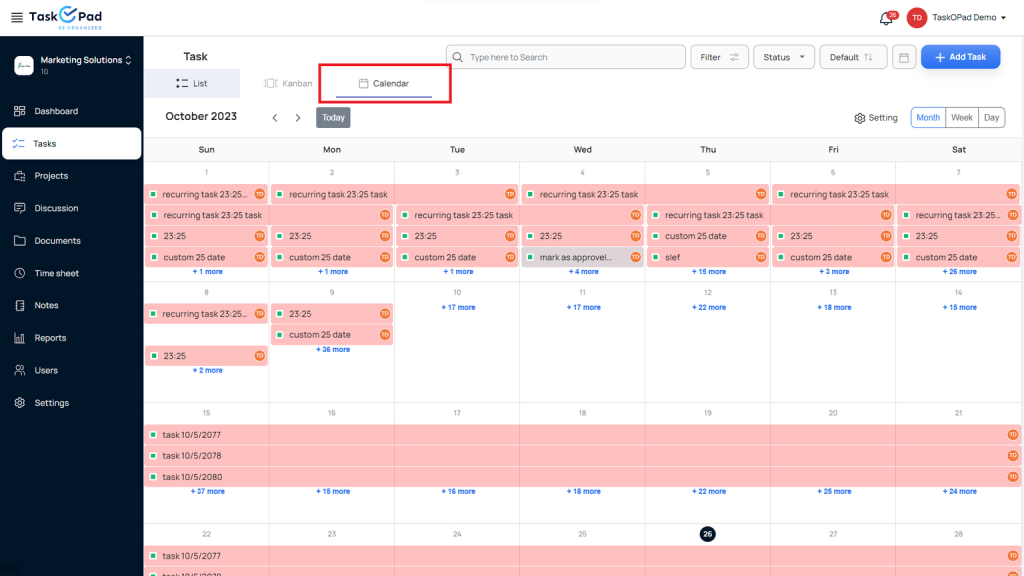
When to Use Calendar View:
- For Planning External Deliverables and Content: This is essential for fixed schedules. Use it for client meetings, launch dates, or publishing deadlines. A marketing team uses the calendar to space out its content. This includes blog posts, social media campaigns, and email newsletters.
- Example: A marketing manager plans Q4 content. In the Calendar view, they can drag the “Q4 Campaign Launch” task to a specific week. They can then visually confirm related tasks, like “Final Copy Review” and “Ad Creative Delivery,” are scheduled days before the launch date.
- For Resource Capacity and Time Blocking: Use it to check for scheduled focus time or appointments. It helps prevent scheduling conflicts. It’s a great way to balance both personal and project-related tasks.
- For Project Milestones and Event Tracking: Milestones are instantly visible in this view. It highlights key events like training days, conferences, or quarterly review meetings. This makes planning team availability around these dates simple.
Also Read – Why Business Process Improvement (BPI) Is Important For Enterprises
Making the Strategic Switch
The biggest mistake a team can make is trying to force a single view to serve all purposes. A project isn’t successful because it used a Gantt chart; it’s successful because the team had a clear, fitting visualization of their work at the right time.
The future of project management is moving toward a hybrid approach, where teams seamlessly blend methodologies to suit the project phase. A project may start with a detailed Gantt chart for high-level planning and resource allocation. Then, the execution phases switch to a Kanban board for daily flow and continuous progress. Finally, a manager might use the List view to audit all completed tasks, and the Calendar view to communicate major milestone dates to stakeholders.
The goal is not to choose the best view, but to master all of them. As a marketing manager, being fluent in all four perspectives allows you to lead with clarity and agility. The powerful multi-view features in TaskOPad aren’t just selling points; they are tools that empower you and your team to see the forest, the trees, and the path forward. Book your free demo now and see how it ensures that you’re part of the 70% of organizations that meet or exceed project goals when using a formal project management approach.
Search by posts
Search by posts
Recent posts
11-30-2025
Project Team Management
7 Essential Steps for Running a Successful Project Kickoff Meeting
11-29-2025
Team Communication